How to Embed Images from Google Photos into your Website
Upload your images to Google Photos: Make sure the images you want to embed are uploaded to your Google Photos account. If you haven't done this yet, you can upload images from your computer or mobile device.
Share the image: Once your images are uploaded to Google Photos, you need to make them publicly accessible to be able to embed them on your website. Follow these steps to share the image:
a. Open Google Photos and find the image you want to embed. b. Click on the image to open it in the viewer. c. Click on the three-dot menu icon (⋮) in the top-right corner of the image. d. Select "Share" from the menu. e. In the sharing options, click on "Create link." f. Choose the "Anyone with the link" option to make it publicly accessible. You can also set the link to be view-only if you don't want people to download the image.
Copy the image URL: Once you've created the shareable link, copy the image URL from your browser's address bar.
Use the image URL in your website: Now, you can use the copied image URL to embed the image on your website. To do this, you'll use an HTML
<img>tag. Open your HTML editor or the HTML section of your content management system, and insert the following code:
html
<img src="YOUR_IMAGE_URL" alt="Description of the image">
Replace "YOUR_IMAGE_URL" with the URL you copied from Google Photos. Additionally, you can add a descriptive text for the image in the "alt" attribute, which is used for accessibility purposes.
- Test the image: Save your changes and preview your website to ensure the image appears correctly. If everything is set up properly, the image from Google Photos should be embedded and visible on your website.
Remember that if you remove the public sharing link from the image in Google Photos, the embedded image on your website might become inaccessible.
Note: Google services and interfaces may change over time, so the exact steps and options might be slightly different from what is mentioned here. However, the general process of uploading, sharing, and embedding images should remain similar.
Change Height and Width of the Image
All images hosted inside Google Photos have a URL in a particular format:
https://lh3.googleusercontent.com/xyz=w2400














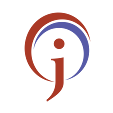



0 Comments
If you have any doubts,please let me know