Selenium IDE Works with all major versions, but we recommend to use 47.0.1 & above as they have better stability.
Selenium IDE is no longer compatible with Firefox 55 and above. To make it work here are few options
Steps 1)
Launch Firefox and navigate to https://addons.mozilla.org/en-US/firefox/addon/selenium-ide/. Click on Add to Firefox
Steps 2)
Wait until Firefox completes the download and then click "Install."
Steps 3)
Wait until the installation is completed. In the pop-up window, click "Restart Now."
Steps 4)
After Firefox has restarted, launch Selenium IDE using either of two ways:
- By pressing Ctrl+Alt+S
- By clicking on the Firefox menu button> Developer>Selenium IDE
Steps 5)
Selenium IDE should launch as shown below
Installation of Firebug
Firebug is a Firefox add-on that we will use to inspect the HTML elements of the web application under test. It will provide us the name of the element that our Selenese command would act upon.
Step 1
Use Firefox to navigate to Firebug's download page ( https://addons.mozilla.org/en-US/firefox/addon/firebug/) and click on the download link.
Step 2
Wait for Firefox to complete downloading this add-on. On the dialog box that comes after, click "Install Now."
Step 3
Wait for the installation to complete. A notification will pop-up saying, "Firebug has been installed successfully." You can immediately close this pop-up.
Note: In case if you do not see above pop-up, no worries! This pop-up appears for a few seconds and disappears.
You do not need to restart Firefox after installing Firebug.
Step 4
Launch Firebug by doing either of these two methods:
- Press F12
- Click on the Firebug button in the upper right corner of the Firefox window.
Step 5
Firebug should launch at the bottom of Firefox as shown below
Note: Firebug Extension is no longer under development and is deprecated as mentioned on firebug's site
We Recommend using Firefox DevTools
You can access Firefox DevTools by using following steps
- Open Firefox
- Press Ctrl + Shift + "I"
Note: Advantage of using Firebug over DevTools is that, in FireBug, you can directly copy theXPath of a WebElement to be used in Selenium. Hence we use it in our tutorials
Plugins
Selenium IDE can support additional Firefox add-ons or plugins created by other users. You can visit here for a list of Selenium add-ons available to date. Install them just as you do with other Firefox add-ons.
By default, Selenium IDE comes bundled with 4 plugins:
1. Selenium IDE: C# Formatters
2. Selenium IDE: Java Formatters
3. Selenium IDE: Python Formatters
4. Selenium IDE: Ruby Formatters
These four plugins are required by Selenium IDE to convert Selenese into different formats.
The Plugins tab shows a list of all your installed add-ons, together with the version number and name of the creator of each.
User Extensions
Selenium IDE can support user extensions to provide advanced capabilities. User extensions are in the form of JavaScript files. You install them by specifying their absolute path in either of these two fields in the Options dialog box.
- Selenium Core extensions (user-extensions.js)
- Selenium IDE extensions
You will be able to find tons of user extensions here.



























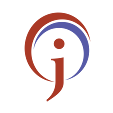



0 Comments
If you have any doubts,please let me know